PHStat Software
On this page:
About PHStat
 PHStat provides a software assist to help you create Excel worksheet solutions to statistical problems. With PHStat, you can focus on learning statistics as you perform many types of statistical analyses using Microsoft Excel.
PHStat provides a software assist to help you create Excel worksheet solutions to statistical problems. With PHStat, you can focus on learning statistics as you perform many types of statistical analyses using Microsoft Excel.
Important Note: PHStat is not compatible with Excel Online or mobile versions of Excel such as Office Mobile, Office for iPad. and iPhone., and Office for Android. However, many PHStat worksheet solutions will be viewable in these versions.
Available To
Students
Getting Started
Once you have purchased PHStat, you can visit the CaTS Help Desk in 025 Library Annex to have it installed on your computer. You must purchase PHStat before visiting the Help Desk to have it installed.
Installation Instructions
Download your PHStat folder to the Desktop. Extract the folder from the compressed file link.

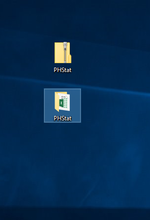
Open a file explorer window, and navigate to C:\Program Files\Microsoft Office\Office16. Drag and drop the PHStat folder into the directory.
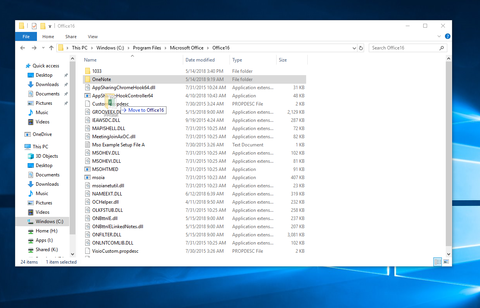
Open Excel 2016. Go to File > Options > Trust Center > Trust Center Settings >Trusted Locations
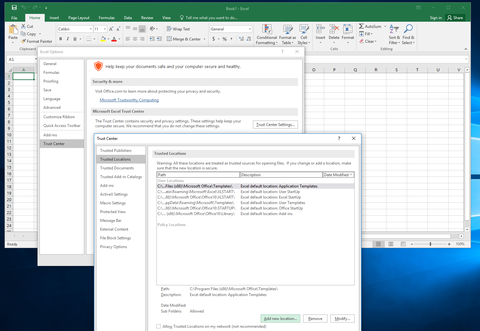
Click Add New Location. In the Path: textbox, enter C:\Program Files\Microsoft Office\Office16.
Check the box for Subfolders of this location are also trusted and click OK
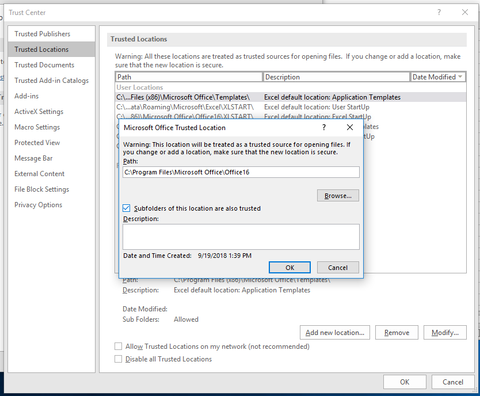
Navigate back to the File tab. Go to File > Options > Add-ins. Make sure the Manage box says Excel Add-ins, then click Go
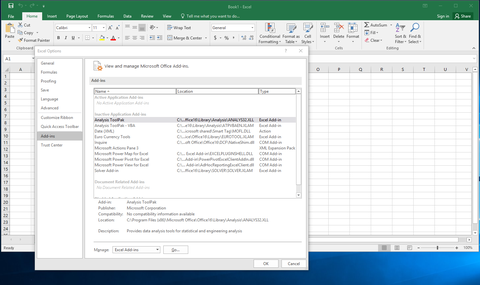
A list of Add-ins will appear; click Browse and search for C:\Program Files\Microsoft Office\Office16. Select the PHStat folder.
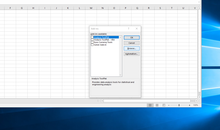
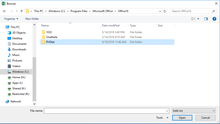
PHStat will load on your Excel document. To verify the installation was successful, close and reopen an Excel document. PHStat should appear in the top menu bar
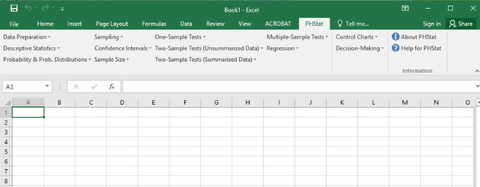
If you need assistance installing PHStat, contact the CaTS Help Desk at 937-775-4827, or email helpdesk@wright.edu.

