Slate Student Success Portal
On this page:
About the Slate Student Success Portal
The Slate Student Success Portal is a new workspace designed for faculty and staff at Wright State University to actively support and engage with current students throughout their educational journey. Expanding the capabilities of our Slate CRM, this new portal extends our ability to monitor and assist students beyond admission through graduation.
As the primary tool for raising Early Alerts, the portal enables timely interventions and provides essential student data, empowering faculty and staff to offer personalized guidance and support. With easy access to key information, the Slate Student Success Portal enhances our capacity to foster student success at every stage of their academic experience.
Available To
Faculty, staff
Usage Instructions
Accessing the Slate Student Success Portal
- Log in to wings.wright.edu using your Campus 'w' username and password
- Under Your Launchpad, select the Faculty and Advisor button
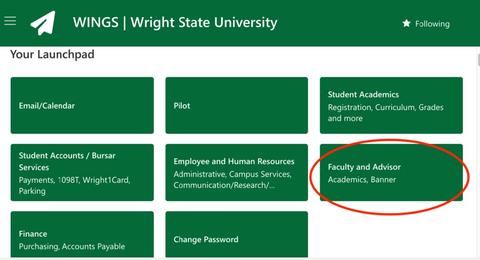
- Select Slate Student Success Portal
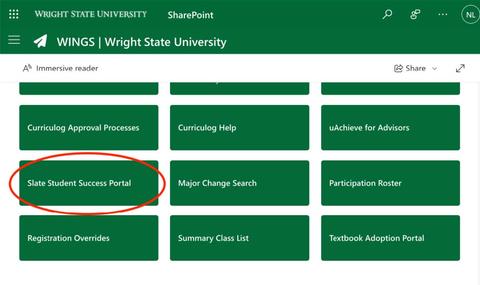
View Course Rosters for Raising Early Alerts or Providing Student Support
- Log in to wings.wright.edu using your Campus 'w' username and password
- Under Your Launchpad, select the Faculty and Advisor button
- Select Slate Student Success Portal
- For users with a faculty or instructional role, the portal home page will include a tab for assigned Courses, Referrals (early alerts), and Find a Student.
To see the student roster for a course, click on the appropriate course from the list.
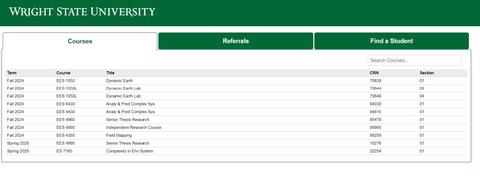
- The view will populate with a list of students currently enrolled in the course. You can also search for a specific student in the course using the Search tool in the upper right corner.
To raise an alert for a student, click on the Submit Alert/Referral link in the far-right column for that student. (Note: Alerts must be raised individually, they cannot be submitted as a batch).
Please Note – all academic alerts should be raised using the course roster so that the correct course information populates in emails to the student and/or case manager.

- An alert window will appear for the student. Select the Alert Category, and if appropriate, the Alert Type for that category. The options are:
-
Academic Need – This category allows faculty or staff to submit an alert for a student who is not currently enrolled in one of their classes but may benefit from follow-up due to an academic concern. Once the alert is submitted, the student will receive an automated email informing them that the Academic Engagement team will be reaching out to offer support.
Academic Advising – This category allows faculty to submit an alert for a student enrolled in one of their classes who may benefit from connecting with their Academic Advisor – in the areas of either recommending changing major or recommending withdrawing from course. Once the alert is submitted, the student will receive an automated email informing them that the Academic Advising Team will be reaching out to offer support.
- Alert Type: Change Major – This alert should be raised to connect the student with the Academic Advising Team for guidance and support in changing their major.
- Alert Type: Withdraw from Class (See “W” Drop Deadline) – This alert should be raised when a professor determines that a student is unlikely to recover enough points to successfully pass the course and should consider withdrawing. Please note that the student will not be able to withdraw from a course after the “W” drop deadline has passed, as outlined in the academic calendar.
-
Academic Engagement – This category allows faculty to submit an alert for a student in one of their classes that could benefit from follow-up due to low engagement in the course. Once the alert is submitted, the student will receive an automated email informing them that the Academic Engagement team will be reaching out to offer support.
- Alert Type: Attendance Concerns– This alert should be raised when a professor has concerns about a student’s attendance, such as repeated absences from class or labs without prior communication or explanation.
- Alert Type: Missing Assignments – This alert should be raised when a professor has concerns about a student’s missing coursework, such as repeated missed assignments without prior communication or explanation.
-
Academic Support – This category allows faculty to submit an alert for a student enrolled in one of their classes who may benefit from course-based academic support. Once the alert is submitted, the student will receive an automated email informing them that the Academic Success Centers will be reaching out to offer support.
- Alert Type: Math Learning Center – This alert should be raised when a professor has concerns about a student’s performance and believes the student would benefit from one or more sessions with the Math Learning Center.
- Alert Type: Peer Academic Coach (Study Skills) – This alert should be raised when a professor has concerns about a student’s performance and believes the student would benefit from peer academic coaching focused on study skills.
- Alert Type: Tutoring/Supplemental Instruction – This alert should be raised when a professor has concerns about a student’s performance and believes the student would benefit from one-on-one, course-based tutoring or Supplemental Instruction.
- Alert Type: Writing Center – This alert should be raised when a professor has concerns about a student’s performance and believes the student would benefit from one or more sessions with the Writing Center.
-
Career Pathway Concern – This category allows faculty and staff to submit an alert for a student enrolled in one of their classes who may benefit from connecting with the Career Hub. Once the alert is submitted, the student will receive an automated email encouraging them to engage with the Career Hub for support.
- Alert Type: Performance Concerns/Explore New Major – This alert should be raised when a faculty or staff member has concerns about a student’s performance in program-specific courses or skill development and believes the student may benefit from exploring a different major.
- Alert Type: Undecided / Career Exploration Support – This alert should be raised when a faculty or staff member believes a student would benefit from connecting with the Career Hub for career exploration and guidance in selecting a major.
-
Positive Alert (Kudos) – This category allows faculty and staff to submit a positive alert recognizing a student’s strong academic performance. Once the alert is submitted, the student will receive an automated email celebrating their accomplishment or improvement.
- Alert Type: Great Improvement – This positive alert should be raised when a student has demonstrated significant improvement and is being encouraged to continue their progress.
- Alert Type: Keep Up the Good Work – This positive alert should be raised when a student is performing well in a class and is being encouraged to continue their strong work.
- Alert Type: Refer as Tutor – This positive alert should be raised when a student is performing well in a class and may be a strong candidate to serve as a tutor for the course. The Academic Success Centers will reach out to the student regarding student employment opportunities to support other students academically.
-
Wellness – This category allows faculty and staff to submit an alert for a student when there are concerns related to the student’s overall well-being. Students identified through this category may benefit from connecting with the Student Advocacy and Wellness Team. No automated email will be sent to the student when a Wellness alert is submitted.
- Alert Type: Family Concerns – This alert should be raised when a professor has wellness concerns related to a student’s family circumstances.
- Alert Type: Financial – This alert should be raised when a professor has wellness concerns related to a student’s financial situation, such as difficulty affording textbooks.
- Alert Type: Food/Housing Insecurity – This alert should be raised when a professor has wellness concerns related to a student’s access to food or stable housing.
- Alert Type: Health / Illness / Injury / Hospitalization – This alert should be raised when a professor has wellness concerns related to a student’s physical health, illness, injury, or hospitalization.
- Alert Type: Mental Health – This alert should be raised when a professor has wellness concerns related to a student’s mental health.
- Alert Type: Recommend ODS Support – This alert should be raised when a professor has wellness concerns and believes the student may benefit from support through the Office of Disability Services.
-
Other – This category allows faculty and staff to submit an alert when no existing category appropriately addresses their concern for a student. This option ensures that students of concern can still be supported even when their situation does not align with a predefined category. No automated email will be sent to the student when this alert is submitted.
NOTE: Emergencies with potential risk of immediate harm to the students or others should not be submitted through Slate. Please contact Wright State Police at 937-775-2111 or call 911.
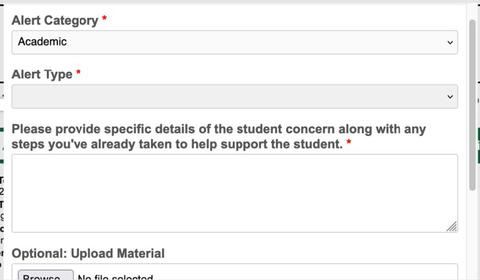
-
- Add any narrative that provides background, context, or recommendations that will assist others in supporting the student. These will be visible to the person assigned to the case, but not to the student. If there are materials that provide relevant context (e.g., emails, assignments, etc.), those can be added using the Upload Material field. Click Submit at the bottom of the window to finalize the alert.
Once submitted, the alert will appear in your Slate Student Success user portal under the Open Referrals tab. The Status column will indicate if it is new, in progress, or closed. Once closed, the referral will be moved to the Closed Referrals view. The All Referrals will display any referrals submitted by the instructor regardless of the status.

- Instructors can also view student information or assist with student support by using tools and information on the student record. These can be accessed in two ways:
- Clicking into the student’s name via the course roster page illustrated above, or
- Using the Find a Student tab on the portal main page. Students can be searched by full or partial UID, First Name, Last Name, or Email. (Note: no wildcard character is required to search with partial data).

- The student’s overview page will appear with several tabs across the top of the page and several view buttons on the left side of the page.
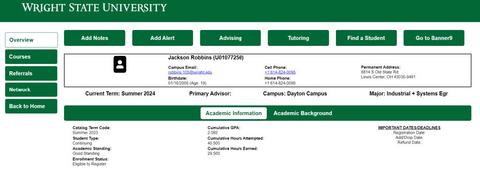
Following is a reference list of functions/information on each tab/view:Add Notes Allows user to add an ad hoc note about the student. These notes will be transferred to Banner. Add Alert Opens a window to submit an early alert/referral. **Instructors should not use this method for alerts. Instructor alerts should be generated through the course roster to pull the correct instructor and course information. This form is generally used by faculty and staff who do not have a current instructional connection to the student. Advising Allows user to schedule an appointment for the student with an advisor. The user must select from a list of advisors. Tutoring Allows user to schedule academic support services for the student. Find a Student Returns user to the search function for finding a student. Go to Banner9 Links to Banner Admin for actions that cannot be completed in Slate. (note: this is not WINGS or self-service – user must have Banner Admin access) Overview Provides student contact information and summary academic information. Academic History displays previous schools attended (high school, other post-secondary). Courses Displays student’s current and past courses (up to 3 years prior) and course grades. Referrals Displays a list of early alerts submitted for the student. Instructors cannot access alerts submitted by other users, but will see summary level data. Network Provides the names of the student’s student success team (e.g., academic advisors, faculty advisors, athletic advisors, etc.) and current faculty. Back to Home Returns user to main portal page to view courses, referrals, or find a student.
Early Alerts and Referrals
Read more about Early Alerts and Referrals: Early Alerts Overview (PDF)
Early Alert Quick Steps
The following video details how to submit an early alert for a student of concern in your course:
Request Support
For support requests, please submit a ticket through the Slate Support Request.

