Casper: Self-Service Software Installation for Macs
Windows users
Software Center is your way to access self-service software installations for Windows machines on the Wright State domain.
On this page:
About Casper
- Casper is a software program on the Mac that allows for the delivery of Mac software over the Wright State Network. Casper is similar to Software Center, except that you must first install and enroll before you can use Casper.
- Casper allows for self-service software installations.
- Casper allows CaTS to report usage of software to optimize licensing costs.
Mac users: Casper is now available for university-owned computers. Below are instructions for installing Casper on your machine and enrolling in the program.
Available Software
Below is a list of all available software through Casper. For a complete list of all software available for University purposes, visit the University Software page.
- Acrobat Professional | installation instructions
- After Effects | installation instructions
- Animate & Mobile Device | installation instructions
- Audition | installation instructions
- Bridge | installation instructions
- Camtasia
- Cisco AnyConnect Secure Mobility
- Dreamweaver | installation instructions
- Edge Animate | installation instructions
- Extendscript Toolkit
- Extension Manager
- Fireworks CS6 | installation instructions
- FlashBuilder | installation instructions
- Fuse | installation instructions
- Gaming SDK | installation instructions
- Illustrator CC | installation instructions
- InCopy | installation instructions
- InDesign | installation instructions
- Lightroom | installation instructions
- Mathematica
- MatLab
- Media Encoder | installation instructions
- Microsoft Office 2016
- Muse | installation instructions
- Packaging
- Photoshop | installation instructions
- Prelude | installation instructions
- Premiere Pro | installation instructions
- Scout | installation instructions
- SpeedGrade | installation instructions
- SPSS 24
Installing Casper
Sierra or Earlier Versions
Open Safari and visit https://casper.wright.edu/enroll.
Login with your campus 'w' username and password.
Click Log in.
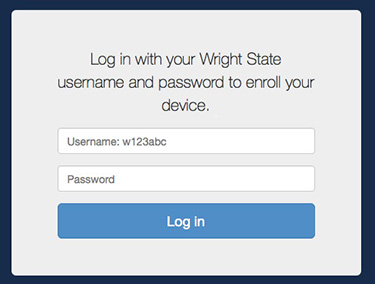
Click Download to download the Casper install file. Note: As of now, the download screen doesn’t disappear once you’ve downloaded the install file. Once you’ve located the file on your computer, you can safely close Safari.
Look for the file QuickAdd.pkg on your desktop or in your Downloads folder.
Right click on the QuickAdd.pkg and select Open.

Click Open on the security prompt.
Note: If you get a popup saying "QuickAdd.pkg" can't be opened because it is from an unidentified developer, click on the Apple icon in the top lefthand corner and select System Preferences. Go to your Security & Privacy settings in your and select Open Anyway.
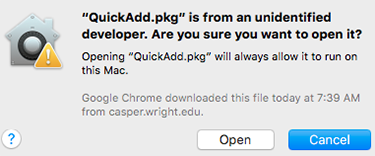
Click Continue on the Welcome screen.
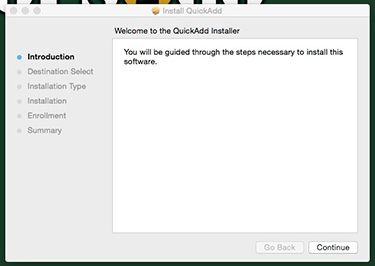
Click Continue to install on the Macintosh HD disk.
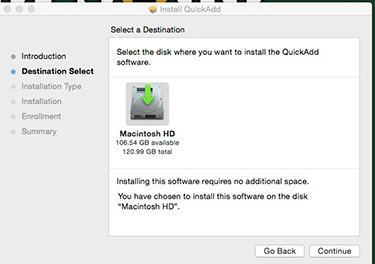
Click Install.
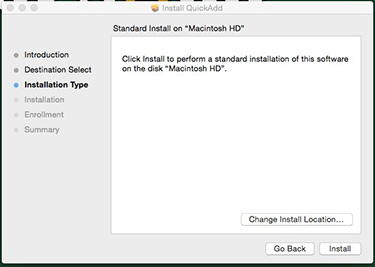
On the Enrollment screen, enter the credentials used to log in to your workstation and click Continue. Please wait while the system enrolls your account.
Note: If you are unable to log in, contact the CaTS Help Desk at 937-775-4287.
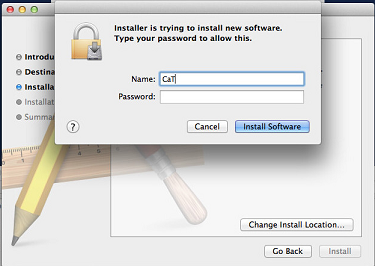
Click Close on the Installation is Successful screen.
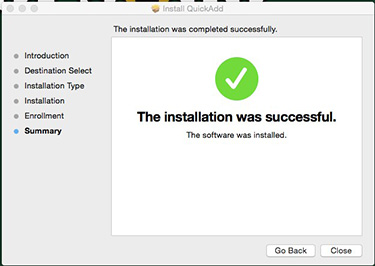
High Sierra & Mojave
Open Safari and visit https://casper.wright.edu/enroll.
Login with your campus 'w' username and password.
Click Log in.
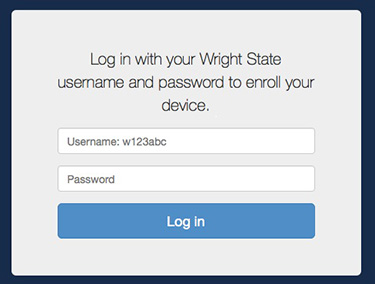
Click Accept to confirm you are installing Casper on a Wright State University-owned computer, and not a personal device.
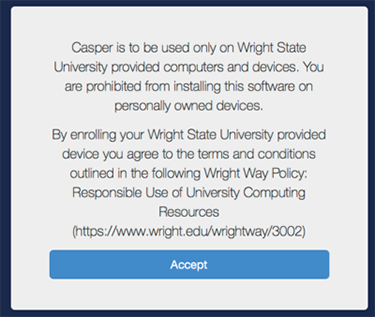
Click Continue to install the CA certificate.
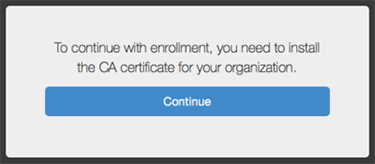
Click Continue when prompted to 'Install CA Certificate'.
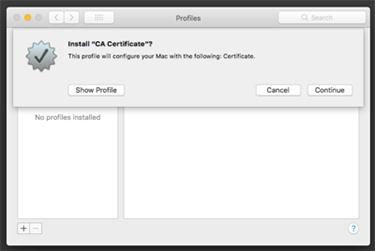
Click Continue.
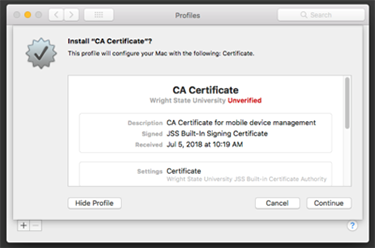
Click Install.
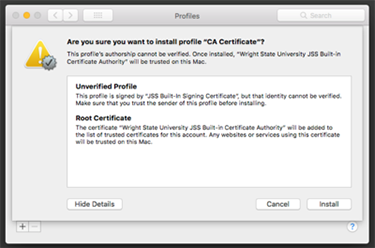
A window will pop up in the background asking if you want to continue enrolling your device in Casper. Click Continue.
Click Install to install the MDM profile downloaded to your machine.
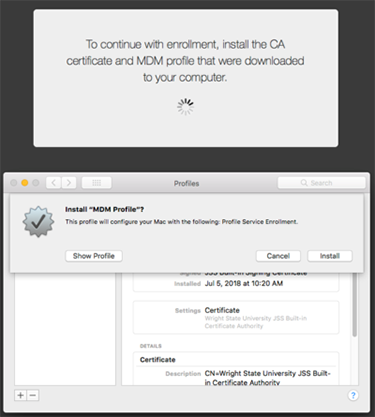
Click Install to verify you want to install the MDM profile, then click Continue.
Click Install.
Enter your Mac computer credentials. You will need admin privileges in order to complete the installation.
Once the install is finished, you will get a confirmation screen to confirm you now have access to this software.
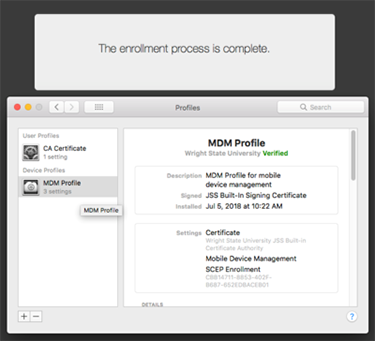
Self Service
Open your Applications folder.
Click on the Self Service icon.
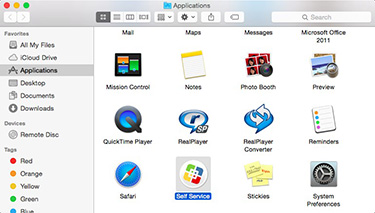
Login with your campus "w" username and password.
Installing Software
Open Casper and login with your campus "w" username and password.
Select the software you want to install. Click Install on the pop-up screen.
The software will automatically begin installing. You can check the progress of the installation at the top of the Self-Service screen.

