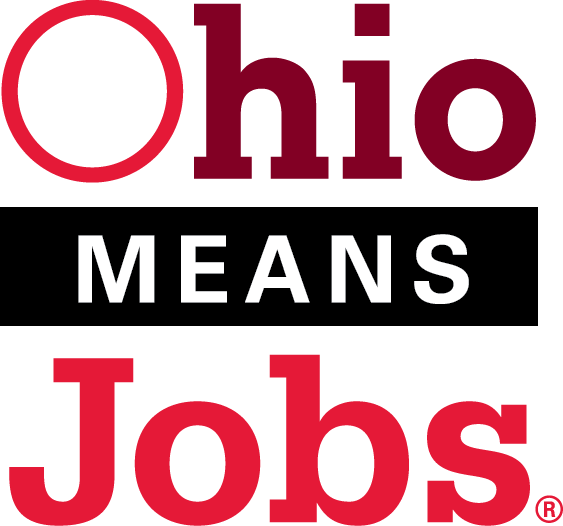Handshake Login Guide
On this page:
- About Handshake
- Students
- Alumni
- Wright State On-Campus Supervisors, Time Card Approvers, Job Posters
- External (Off-Campus) Employers
About Handshake
A networking platform for students, alumni and employers, offering a variety of opportunities
- On-campus student employment, off-campus student employment (generalist positions), internships, co-ops, volunteer opportunities, fellowships, and career positions requiring college education.
- Career Services workshops, presentations, career fairs and employer-hosted events - both virtual and in-person.
- For pending and recent grads: First Destination reporting.
Students: How to Login
On-Campus Student Employment
Review Policies, Procedures & Protocols:
You do not take action to create a Wright State Handshake account. Your account is created automatically when you register for credit hours.
How to login to your Handshake account
- Select the link on this page Student Login to Handshake.
- The first time you log in, you may be asked to select your school: Wright State University.
- On the Handshake login page, select the option to log in with campus username and password, which will direct you to a Wright State authentication page.
- On the Wright State authentication page, enter your campus username (w#) and the associated password, like you do for WINGS access.
- Email career_services@wright.edu if you have questions or have difficulty accessing your account.
Alumni: How to Login
Find your First Destination Survey
Pending & Recent Graduates:
- Inside your Handshake account, select the Career Center module.
- On the Career Center page, select First Destination.
- On the First Destination Surveys page, complete and submit your survey.
- Your survey link is unique to you.
Alumni Instructions
If you do not have WINGS login credentials:
- Email career_services@wright.edu to request a Handshake account.
If you have WINGS login credentials:
- Select the link on this page for Alumni Login to Handshake.
- On the Handshake home page, select Students.
- Select the option to login with Wright State campus username and password.
- Enter the same campus username and password that you use to log in to WINGS.
For Wright State On-Campus Employers only:
How to Get Account, How to Login for Posting On-Campus Student Employment Jobs
On-Campus Student Employment
To request an account for posting on-campus student employment jobs in BEFORE YOU TAKE ACTION: Review Policies, Procedures & Protocols:
- Email studentemployment@wright.edu to request your Handshake account for posting on-campus jobs in Handshake.
- Delayed access will result if you submit a request to Handshake.
- Student Employment staff will create your Handshake account and send you a follow-up email with login and other instructions.
- Already have an account but forgot how to login? Select the link on this page, Wright State Employers Only: How to Get Account & Login (PDF).
For External (Off-Campus) Employers:
How to Create an Account or Login
Visit Campus In-Person or Virtually
Recruiters:
Arrange activities in our various colleges and majors.
- Info sessions
- Tabling
- Special programs
- Career fairs
Contact Career Services Career Consultants.
- Employers offering internships, co-ops or career positions requiring college education;
- Employers offering generalist positions with schedules that can accommodate currently-enrolled students.
Need to create a Handshake account?
- Select the link on this page for External Employers: Login to Handshake.
- On the Handshake home page, select Employers.
- Select Sign Up.
- Follow the prompts in Handshake.
- Before you create an account, know the exact name of your Employer's Profile, as it is represented in Handshake - you'll be asked to connect to the Employer Profile.
- There may be multiple Employer Profiles with the same or similar employer name or acronym.
- Not sure which Employer Profile to connect to? Email career_services@wright.edu
- Before you create an account, know the exact name of your Employer's Profile, as it is represented in Handshake - you'll be asked to connect to the Employer Profile.
Already have an account?
- Select the link on this page for External Employers: Login to Handshake.
- On the Handshake home page, select Employers.
- Select Log In.
- Select Sign In With Your Email Address.