Groups
Communication Tools in Pilot
Communication Tools in Pilot provide digital spaces for faculty and students to interact with each other. These tools include discussion boards, email, groups, and online video conferencing platforms.
- How do I create a Group?
- How do I add students to Groups?
- What are the basics of Pilot Groups?
- Can students choose their own groups?
- How do I change group enrollments?
How do I create a Group?
How do I add students to Groups?
There are a number of ways to set up your groups. You can even have Pilot create and associate discussions and dropbox folders when you create your groups.
What are the basics of Pilot Groups?
Pilot can automatically assign students to groups in a number of ways. You can also assign students to groups manually. That’s especially handy when you want a student to participate in more than one group.
List of Videos in Playlist
To see individual videos in this playlist,
- click the icon in the top left corner of the video or…
- go to the YouTube Playlist page for the Groups tool.
Can students choose their own groups?
Yes, students can choose their own groups. When you create a Group, you will see the field "Enrollment Type" with a dropdown menu. Select "# of Groups - Self-Enrollment." When a student visits the Groups section of Pilot, they will be prompted to select their Group for the course.

How do I change group enrollments?
To change the group enrollments, click “Communication” on the course navbar and select “Groups” from the drop-down menu. On the Manage Groups screen, select the category folder for the groups you want to manage. In the example below, we’ve selected “Teamwork” from the drop-down menu under “View Categories.”
On the Teamwork screen, click the down arrow next to Teamwork (10) and select Enroll Users from the menu
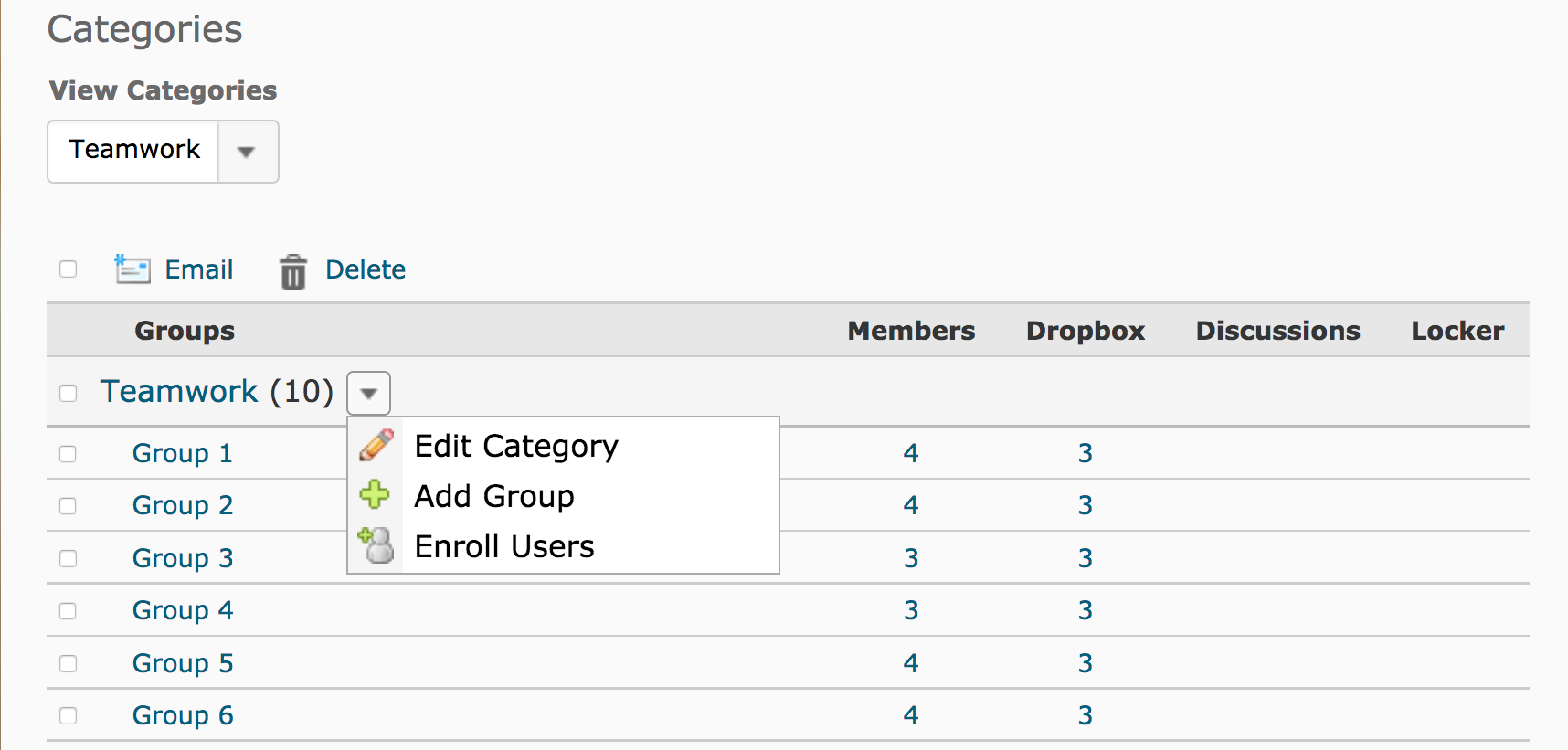
On the Enroll Users screen, you can place students in their groups.

