Currently, the password change feature for user's Office 365 accounts is unavailable.
If you have questions, please contact the Help Desk at (937) 775-4827 or helpdesk@wright.edu.
Currently, the password change feature for user's Office 365 accounts is unavailable.
If you have questions, please contact the Help Desk at (937) 775-4827 or helpdesk@wright.edu.
Currently, some users are missing bookmarks they have previously added to the 'My Links' section in WINGS beta.
If you have any questions, please contact the CaTS Help Desk at (937) 775-4827, or toll free at 1-888-775-4827.
TK20 will be performing an upgrade on Tuesday, 9/15 from 12am - 9am. Users will not be able to access TK20 during this time.
If you have any questions, please contact the CaTS Help Desk at (937) 775-4827, or helpdesk@wright.edu.
WINGS is upgrading September 15!
Go to WINGS and select WINGS (beta) to start using the new version now. You will experience streamlined Announcements, Alerts, and Feedback services. More information on the new WINGS portal is available on the WINGS Beta Support site.
The current version of WINGS (Classic) will be functional through December 2015.
As a reminder, Course and Group Studio are not available in the new WINGS portal.
Questions? Contact the Help Desk.
025 Library Annex
helpdesk@wright.edu
937-775-4827
wright.edu/IT
@WrightStateIT
Currently, Wright State's Office 365 system is experiencing intermittent
access issues. Microsoft has issued the following update concerning this
problem:
---------
Sep 2, 2015 10:22 AM
Investigating
Current Status: Engineers are investigating an issue in which some
customers may be experiencing problems accessing or using Office 365
Portal services or features. This event is actively being investigated.
More information will be provided shortly.
---------
CaTS will notify the university once Microsoft has provided an updated
status.
Currently, some users who are trying to access their Wright State email
through WINGS are being prompted to sign in with their Office 365
username and password (first.lastname@wright.edu or
lastname.#@wright.edu), instead of being signed on automatically.
If you experience this issue, follow these steps:
1) Enter your Office 365 username (your WSU email address) and password.
2) Click on the "Work or School" account option.
3) Close and reopen your web browser.
4) Log in to WINGS and then click the "Email/Calendar" button. You
should now be automatically logged in to your email.
If you need further assistance, please contact the CaTS Help Desk at
helpdesk@wright.edu or (937) 775-4827.
CaTS is now on Twitter! Our Twitter handle, @WrightStateIT, is a great resource for IT announcements, tips and tricks, or just an easy way to ask us an IT question. Our goal is to make interaction with WSU members quick and convenient, so you can get your questions answered and get back to your busy day. Follow us now and stay up to date on what’s going on in Wright State's IT Department!
As mentioned in an earlier email on 8/26/15, the Tegrity system, although still functional, is experiencing slight performance problems. The developers of Tegrity are aware of these system issues and are working on a resolution. However, CaTS has found one of these problems that could impact your use of the Tegrity system, specifically within Pilot. Please see below for a description and resolution to this problem.
Problem: Tegrity does not start properly when using the "Start Recording" button (first image below) from within Pilot.
Detailed Description: After logging in to Pilot and launching the Tegrity widget, clicking the "Start Recording" button brings up the following screen, instead of the Tegrity Recording window.
Resolution: To remedy this problem and begin recording, follow these steps BEFORE opening the Tegrity widget in Pilot.
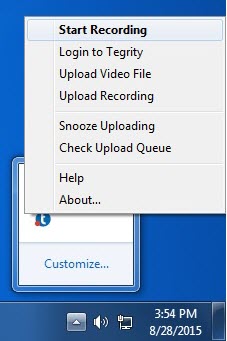
You should now be able to record using the Tegrity software. Once the developers of Tegrity have resolved this issue, CaTS will notify the university. For further questions, please contact the CaTS Help Desk.
Currently, the ability to use a credit card at campus vending machines is unavailable. The Wright1 Card Center is looking into the issue.
The Tegrity system is currently experiencing problems and is
inaccessible. This includes the ability to capture new lectures and view
ones already created. We will notify the university as soon as the
problems are resolved.